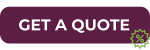How to Perform a VMware Virtual Machine Backup: Best Practices
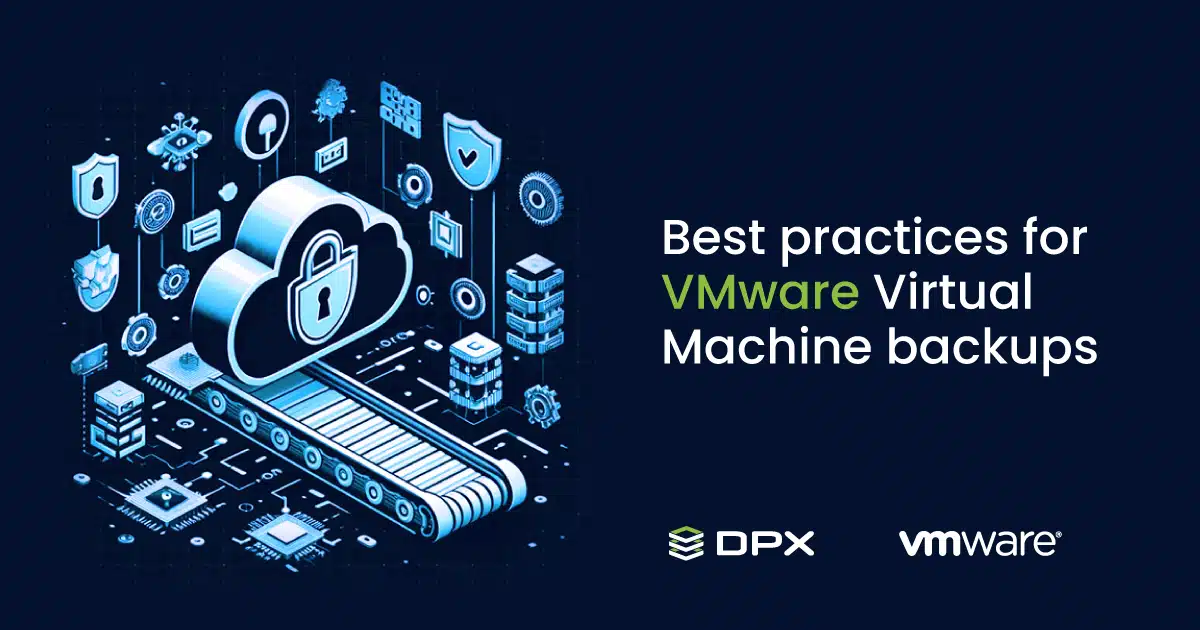
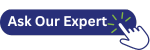 Today, the potential for hazards such as hardware failures, software glitches, cyber threats, and natural calamities is ever-present. Data loss in such events can cause significant operational disruptions, financial losses, and reputational damage. Implementing a VMware virtual machine backup strategy is not just a precaution; it’s a critical element of a robust IT strategy, ensuring that businesses can swiftly back up and restore their VMware virtual machines, even in the face of unexpected challenges.
Today, the potential for hazards such as hardware failures, software glitches, cyber threats, and natural calamities is ever-present. Data loss in such events can cause significant operational disruptions, financial losses, and reputational damage. Implementing a VMware virtual machine backup strategy is not just a precaution; it’s a critical element of a robust IT strategy, ensuring that businesses can swiftly back up and restore their VMware virtual machines, even in the face of unexpected challenges.
Selecting the Optimal VMware Backup Software
Choosing the appropriate backup software is pivotal for safeguarding your VMware environment. Solutions like Catalogic DPX and Veeam provide seamless integration with VMware, efficient virtual machine backup capabilities, and sophisticated restore options. DPX stands out with its blend of performance, scalability, and security, making it a top choice for enterprises looking to bolster their backup server operations.
Preparing Your Environment for VMware Virtual Machine Backup
Before initiating a backup, it’s crucial to ensure that your environment is properly set up:
- Ensure Compatibility: Confirm that your backup solution supports your VMware version.
- Secure Administrative Access: Secure the necessary credentials to manage the backup and restore operations.
- Select a Backup Destination: Opt for a secure backup server location, such as an external drive, network storage, or a cloud service.
- Optimize Network Configuration: Adjust your network settings to support efficient data transfer to the chosen backup destination.
Detailed Guide to the Virtual Machine Backup Process
Setting the Stage for Backup
Begin your backup journey with a simple setup. Install your selected backup software, like DPX or Veeam, and integrate it with your VMware infrastructure. This step ensures seamless communication with essential components like the vCenter Server and ESXi hosts, setting the stage for a smooth VMware backup experience.
Designing Your VMware Backup Strategy
With your environment ready, it’s time to design a detailed backup blueprint. Decide which VMware VMs require protection, determine the backup schedule that best suits your data’s importance, and decide on the retention period for your backups. Tailoring these aspects to your organization’s needs guarantees a customized and effective VMware backup strategy.
Executing the Virtual Machine Backup
With your blueprint in hand, you’re set to launch the backup. Whether you’re starting a manual backup or relying on an automated schedule, this phase translates your careful planning into action, with the backup software diligently securing your VMs.
Ensuring the Success of Your VMware Backup
It’s crucial to monitor the backup process and perform thorough checks to confirm that every file and the state of each VM is accurately captured. This verification step is essential—it confirms that your data is securely backed up and can be completely restored if necessary.
Best Practices for VMware VM Backup
Implementing Consistent and Incremental Backups
Adopt a consistent routine for backing up VMware VMs. Utilize incremental backups to record only the changes since the last backup, reducing disk space requirements and minimizing impact on system performance. This approach ensures your data remains current with minimal resource usage.
Ensuring VMware Virtual Machine Data Integrity
For VMs hosting databases or essential applications, it’s vital to stabilize the data before initiating a backup. This precaution ensures that all processes are finalized and the data is coherent, protecting against potential corruption or loss during the restoration process.
Diversifying Your VMware Backup Storage Options
Store your backups in multiple, secure locations to mitigate the risks of physical disasters. Leveraging cloud storage or off-site facilities for your VMware backup and restore strategy adds an additional layer of security and reassurance.
Validating the Reliability of Your VMware Backup
The effectiveness of a backup system is gauged by its ability to accurately and efficiently restore data. Regularly test your backups to verify their integrity and confirm that data can be retrieved reliably. Make this verification an integral part of your backup routine.
Advanced VMware Backup Strategies
While the aforementioned steps lay the groundwork for a robust backup process, delving into advanced considerations can further fortify your backup strategy:
- Snapshot Management: Manage and prune old snapshots to prevent excessive consumption of disk space.
- Backup Automation: Investigate automation options to achieve a more consistent and error-free backup process.
- Disaster Recovery Integration: Integrate your backup strategy with a comprehensive disaster recovery plan, which should include off-site backups and a detailed restoration plan.
Catalogic DPX for Streamlined VM Backups
Catalogic DPX excels in the VMware backup space with its all-encompassing approach to data protection. Its integration with VMware vSphere environments is flawless, ensuring comprehensive and efficient backups. DPX’s features are designed to minimize downtime and maximize resource utilization, presenting a solution that aligns with the current and future needs of IT professionals.
Simplifying VMware VM Backup with Catalogic DPX
Backing up VMware virtual machines is a cornerstone of data protection and business continuity. By adhering to best practices and leveraging tools like DPX, organizations can shield their virtual environments from a variety of threats. As technology progresses, our data protection methods must evolve to ensure that our VMware VMs are secure and recoverable.